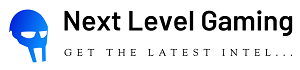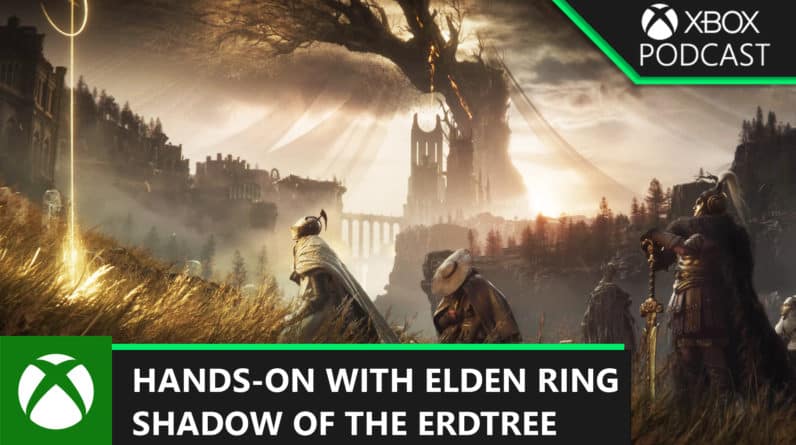Starfield allows you to customize your ships so you can traverse the starfield in style. You can add parts, rearrange the shape, or even paint it. The interface for the Ship Builder has a whole lot going on, though, and the game doesn’t go out of its way to explain it to you.
Our Starfield guide will show you how to use the Ship Builder by introducing you to all of the pieces and concepts involved in starship design. You’ll be able to build the ship of your dreams (depending on your budget).
Where to access Starfield’s Ship Builder
Most places with a spaceport will have a Ship Services Technician to speak to near where you land. If you can’t find them, look for a Ship Services counter or shop nearby. Every one will repair your ship, have a selection ships for sale, and give you access to the Ship Builder, which you can access by selecting the “I’d like to view and modify my ships” dialogue option, then pressing the X button (on Xbox) to enter the mode.
You can also build a Landing Pad with Shipbuilder at an outpost.
Which modules are available depends on where you go. The Ship Builder selection depends on the spaceport.
What’s the difference between Ship Builder and ‘upgrade ship’?
In the first menu of the view and modify ships option, you’ll have the choice to enter the Ship Builder or Upgrade Ship. These work similarly, but with different purposes.
The upgrade ship option takes parts already on your ship — weapons, engines, your reactor, and grav drive — and lets you look at what other versions are available. As you scroll through the options, you can replace your current version with a new one. The upgrade options depend on what’s available at the spaceport.
If you want to add or reposition anything to your ship, you’ll need the Ship Builder.
What you can and can’t do in Starfield’s Ship Builder
Let’s get the obvious one out of the way first: You can’t build a ship from scratch. You have to start with a ship you own (or, at least, have registered). You can, however, take a ship you own and delete all of it — you’ll even get money back for each component you delete — and start fresh that way.
You also can’t rotate ship components. A hab is always going to be oriented longways and engines will always have a set orientation. Similarly, you can’t switch between mounting something horizontally (on top of or below) and vertically (on the side). The only exception to this is weapons, but they have their own kind of attachment points — more on attachment points below.
That said, some parts can be flipped — mirrored either side-to-side or front-to-back. This is mainly for structural components, but things like cargo holds and some landing bays can be flipped around. This is also how you’ll get things like gear flipped if you’re into symmetry. Speaking of which…
Starfield doesn’t care about symmetry or balance. You can put all of your landing gear on one side of the ship. So long as there are enough, the game won’t care. On the same note, you only need one attachment point to connect pieces, no matter how big and heavy the components are — you don’t have to worry about stresses on joints.
And, to end on a positive note, you can paint any part of your ship any color you’d like.
All ship module categories in Starfield
In the Ship Builder, you can add parts (called ship modules) to your ship, move modules around, delete things, and just generally design ships to suit your needs and taste.
Choosing to add a component opens a new menu with all of the ship modules available at this location, broken into categories. Those categories are:
- Bay, as in landing bay. This where you walk down the ramp and onto a planet’s surface. The landing bay has to be on the bottom of your ship.
- Cargo has parts that determine the size of your cargo hold.
- Cockpits are where you pilot your ship from. Some cockpits have crew stations and additional cargo capacity.
- Docker is the airlock you use to dock with other ships and space stations. The docker has to be on one of the outer edges of your ship, meaning the holographic ring that represents the airlock has to extend past any other parts sticking out.
- Engines are for moving your ship around in space. These are different from the grav drive. Your engines determine your ship’s mobility and have to overcome its mass. (More on these later.)
- Fuel tanks supply fuel to your grav drive. Tanks with more storage increase your jump range.
- Landing Gear. Landing gear are for, well, landing. The foot part needs to be on the same plane as your landing bay. Gear also have a lander thrust stat which just means you’ll need more gear the heavier your ship gets.
- Grav drives are what allows interstellar travel. You’ll need grav drives with more grav drive thrust as you increase your ship’s mass.
- Habs are the walkable parts of your ship. There are a lot of options for habs so they’ll get their own section below.
- The reactor supplies power to your ship. The reactor determines your ship’s class — A, B, or C — and how much power you have available to allot to your weapons, engines, and grav drive.
- Shields are exactly that — it’s the part that generates the shield.
- Structural components are a little weirder. For the most part, it’s just cosmetic parts and an “everything else” category. You’ll find things like find and nosecones and portholes here. More importantly, a lot of structural elements come with weapon attachment points.
- The weapons category is for all the shooty bits — specifically cannons, lasers, electromagnetic (EM) weapons, and missle launchers.
What does the ‘Flight Check’ do?
Before we get any deeper into the Ship Builder, let’s talk about the Flight Check. Mostly, the Flight Check alerts you to any errors or problems with your current layout. You’ll pull up the Flight Check with the menu button.
:no_upscale()/cdn.vox-cdn.com/uploads/chorus_asset/file/24888087/Starfield_Ship_Builder_Flight_Check_errors.jpg)
The first tab, Messages, is where you’ll see messages about things like unattached modules (more on attachment points below), missing components that every ship needs (below), and warnings about other problems your ship might have.
The other tab of the Flight Check is where you’ll assign weapons to buttons. Each ship can only have three types of weapon at a time.
What you need to build a ship in Starfield
:no_upscale()/cdn.vox-cdn.com/uploads/chorus_asset/file/24888061/Starfield_Ship_Builder_minimum.png)
While you’ve got a lot of leeway in ship design, every ship needs a set of components that are non-negotiable. These are:
- Cockpit — limited to one
- Engine(s) — limited to four (the exact number might not be four, but we’ve received a warning every time we’ve tried to add a fifth engine)
- Reactor — limited to one
- Grav drive — limited to one
- Fuel tank(s) — no limit
- Docker — limited to one
- Bay — limited to one
- Gear — minimum of two, no upper limit
You will also need to add at least one hab. This isn’t a requirement in the same way, though. You just have to be able to move from the cockpit to both the bay and the docker, and there’s no combination of those three parts that doesn’t require a hab between them.
The reason for that involves how the parts of your ship attach to one another.
Why can’t I put attach two modules?
Before you go adding bits and pieces to your ship, there are a few rules to understand about what is allowed to go where — specifically, about attachment points.
There are three kinds of attachments in the Ship Builder. They’re not given names in the interface, but we’ll call them door, structural, and weapon points. The three look a little different so you can tell them apart.
:no_upscale()/cdn.vox-cdn.com/uploads/chorus_asset/file/24887990/Starfield_Ship_Builder_anchor_points.png)
- Doors are indicated by a circular dot with an arrow bouncing over it. Doors allow people to pass through them. Usually, these will be on the sides of a component, but there are also vertical attachments (ladders). In order for a person to pass through, two doors have to line up on adjoining components — this is mainly important for pieces like the cockpit, landing bay, and docker.
- Structural points are circular dots just like doors, but without the bouncing arrow. These are places you can attach large components to your ship — things like habs or engines or cargo holds. You can place a structural attachment over top of a door (but it won’t be a door any more).
- Weapon points are square dots. You can only attach weapons (and some equipment) to these. You cannot place weapons on a structural point unless you first add an equipment plate or a horizontal weapon mount structural component.
Types of hab modules
Hab moduless are the parts of your ship where the people are and, more importantly for ship design, the parts you’ll move through when going from the cockpit to the docker or the bay. Since there’s no way to connect those three parts directly, you’ll need to add a hab. Many of the habs are just cosmetic, but the type of habs you choose can also determine what you can do on your ship. Let’s talk about them now:
- Companionways and Storerooms are small, cosmetic habs useful for filling in 1×1 gaps in your ship’s structure.
- All-in-One Berths have a bed and a galley (which is basically a kind of workbench for food Aid items)
- Armories have a lot of storage for ammo and weapons.
- Captain’s Quarters have a navigation console if that’s your preferred method of plotting a course.
- Computer Cores adds one crew station.
- Control Stations add four crew stations.
- Engineering Bays are cosmetic, but give you a 3×1 structure to attach other parts to.
- Infirmaries have a Research Lab and Pharmaceutical Lab workbench.
- Living Quarters add two passenger slots (useful for any Missions that require you to transport passengers) and a galley.
- Science Labs also have a Research Lab and Pharmaceutical Lab just like an Infirmary.
- Workshops add a Research Lab, Industrial Workbench, Spacesuit Workbench, and Weapon Workbench.
The brand name of any habs you choose affects the outward appearance more than the interior, but you will notice some minor cosmetic differences inside. If you’re looking for specific brands, our list on where to buy ship modules can direct you to the right storefront.
:no_upscale()/cdn.vox-cdn.com/uploads/chorus_asset/file/24888081/Starfield_Ship_Builder_hab_interior.png)
What type(s) of habs you add to your ship depends on what you want to use your ship for. If you want a mobile base for researching weapon and ship mods, add a Workshop. If you want a fully staffed ship, add a Control Station. If you’re just looking for extra attachment points to make your ship bigger, throw on an Engineering Bay.
A quick note on habs: habs will not create a doorway at every available point, and ladders between levels seem to appear where they wish. It doesn’t seem possible to plan (or change) where doorways and ladders appear.
What do ship classes mean?
Each ship has a class determined by its reactor — A, B, or C. Class A reactors put out a lot of power (for weapons and engines), but are lightweight and don’t add much hull (health) to your ship. Class C reactors put just as much (or more) power, but are much heavier and add a lot of hull to your ship. Class B ships split the difference.
In order to pilot a class B ship, you’ll have to upgrade your Piloting (Tech) skill to rank 3. Class C ships unlock at rank 4.
Many other ship components have a class associated with them, too. The reactor determines which parts you can add — class A reactors can only use class A parts, class B reactors can run A and B parts, and class C reactors can run any part.
How to balance hull, cargo, grav thrust, mobility, and mass
All of the bits and pieces you add to your ship affect a series of stats (that you can’t really see directly). Specifically, we’ll focus on hull, cargo, grav thrust, mobility, and mass.
- Hull is a measure of how many hit points your ship has. Once your shields are down in a fight, your hull will start taking damage. When your hull hits zero, your ship explodes.
- Cargo is just the size of your cargo bay (including any added by your cockpit).
- Grav thrust is only important as a measure of whether or not your grav drive is strong enough to push your ship’s mass. You won’t actually see this number on the Ship Builder screen, but you might get a warning about it in the Flight Check menu.
- Mobility is basically a measure of your engines versus your ship’s mass. It (along with Rank 2 of the Piloting skill) determines how quickly your ship turns.
- Mass is how much your ship weighs. This affects a lot of other systems including the grav drive, landing gear, and engines (mobility).
Everything you add to your ship increases its mass and hull. At a certain point, you’ll need to upgrade your engines and your grav drive to overcome the additional mass. Those require more power to run, so you’ll have to upgrade your reactor.
Tacking on parts in the Ship Builder gets expensive fast, so you’re not always looking for the best available part. You’re looking to balance the price against what you’re designing your ship to do.
Rank up Starship Design to unlock more parts
As you get more advanced with your designs, you’ll start needing ranks of the Starship Design skill to use the best parts.